About SNMP
Simple Network Management
Protocol (SNMP) is a network device management and
reporting protocol that returns static and dynamic data
from a target device in a directory tree style.
NetScanTools Pro SNMP-Core includes two tools to
traverse or 'WALK' the tree and obtain values from each
level of the tree. The left side path to the value can
be presented three ways: numeric OID format, short
format with MIB name followed by shortened reference or
fully qualified human readable format.
HOST-RESOURCES-MIB is
defined in RFC 2790.
NetScanTools Pro can
accept input OIDs in any of these three forms (you must
have MIBs available to translate the first two formats,
numeric will always work and is recommended for
research).
objectID (OID) in shortened format for retrieving a
single data item
HOST-RESOURCES-MIB::hrSystemUptime
objectID
(OID) in fully qualified human readable format suitable
for traversing a large tree
.iso.org.dod.internet.mgmt.mib-2.host
objectID
(OID) in numeric format suitable for traversing a large
tree
.1.3.6.1.2.1.25
How to retrieve data using SNMP - Core Tool
How to retrieve data from the complete HOST-RESOURCES-MIB tree from a Cisco Call Manager using the NetScanTools Pro SNMP-Core Tool.
- Press Settings. These are recommended settings. You may
need to vary timeout and retries if your device 'times out'
and does not return all the data you expect.
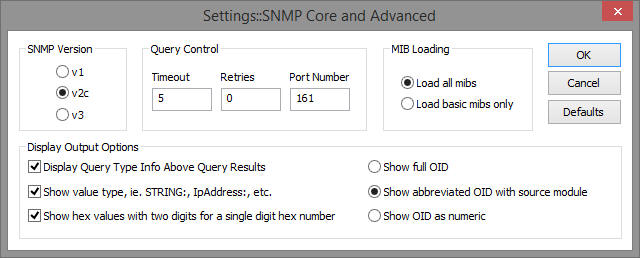
- Close Settings by pressing OK and enter your target IP address or hostname.
- Enter the numeric OID .1.3.6.1.2.1.25 in the objectID (OID) entry area.
- Enter the Community Name (password for SNMPv1/v2c).
- Select WalkBulk (for lower bandwidth, alternative is to use Walk) from the dropdown Select SNMP Action menu.
- Press Perform Action.
Interpreting the Host Resources MIB Data
All of the following data is from a single Cisco
Call Manager virtual machine except as noted where we
refer to similar data from a 32 bit Windows workstation.
The first block you will see is the System data. It
shows how long the system has been up, the system date
and time, the number of users, the current number of
processes and the maximum number of processes the system
can support.
HOST-RESOURCES-MIB::hrSystemUptime.0 = Timeticks:
(882608828) 102 days, 3:41:28.28
HOST-RESOURCES-MIB::hrSystemDate.0 = STRING:
2014-11-18,15:23:3.0,-8:0
HOST-RESOURCES-MIB::hrSystemNumUsers.0 = Gauge32: 0
HOST-RESOURCES-MIB::hrSystemProcesses.0 = Gauge32: 1108
HOST-RESOURCES-MIB::hrSystemMaxProcesses.0 = INTEGER:
4080
This line show the amount of memory
in the system – 6 gigabytes.
HOST-RESOURCES-MIB::hrMemorySize.0 = INTEGER: 6097272
Kbytes
In a Windows 32 bit system, the
response is similar, in this case the system shows 3
gigabytes:
HOST-RESOURCES-MIB::hrMemorySize.0 = INTEGER: 3274836
Kbytes
hrMemorySize is the first item in
the Host Resources Storage Group. It is followed by a
Storage Table that shows the logical storage areas of
the device including hard drives, removable drives,
virtual and physical memory and other types of storage.
Interpreting the Host Resources Storage Table
The Storage Table consists of 7 columns:
hrStorageIndex, hrStorageType, hrStorageDescr,
hrStorageAllocationUnits, hrStorageSize, hrStorageUsed,
hrStorageAllocationFailures.
The SNMP results
below show the rows within that table.
HtStorageIndex – note the .1, .2, .3 after the
hrStorageIndex indicates the row number in the table.
HOST-RESOURCES-MIB::hrStorageIndex.1 = INTEGER: 1
HOST-RESOURCES-MIB::hrStorageIndex.2 = INTEGER: 2
HOST-RESOURCES-MIB::hrStorageIndex.3 = INTEGER: 3
...
HOST-RESOURCES-MIB::hrStorageIndex.17 = INTEGER: 17
HOST-RESOURCES-MIB::hrStorageIndex.18 = INTEGER: 18
The hrStorageType column shows these rows. Note the
different types of storage. These types are enumerated
in the HOST-RESOURCES-TYPES MIB, also part of RFC 2790.
HOST-RESOURCES-MIB::hrStorageType.1 = OID:
HOST-RESOURCES-TYPES::hrStorageRam
HOST-RESOURCES-MIB::hrStorageType.2 = OID:
HOST-RESOURCES-TYPES::hrStorageVirtualMemory
HOST-RESOURCES-MIB::hrStorageType.3 = OID:
HOST-RESOURCES-TYPES::hrStorageFixedDisk
HOST-RESOURCES-MIB::hrStorageType.4 = OID:
HOST-RESOURCES-TYPES::hrStorageOther
HOST-RESOURCES-MIB::hrStorageType.5 = OID:
HOST-RESOURCES-TYPES::hrStorageOther
HOST-RESOURCES-MIB::hrStorageType.6 = OID:
HOST-RESOURCES-TYPES::hrStorageOther
HOST-RESOURCES-MIB::hrStorageType.7 = OID:
HOST-RESOURCES-TYPES::hrStorageFixedDisk
HOST-RESOURCES-MIB::hrStorageType.8 = OID:
HOST-RESOURCES-TYPES::hrStorageFixedDisk
HOST-RESOURCES-MIB::hrStorageType.9 = OID:
HOST-RESOURCES-TYPES::hrStorageFixedDisk
HOST-RESOURCES-MIB::hrStorageType.10 = OID:
HOST-RESOURCES-TYPES::hrStorageOther
HOST-RESOURCES-MIB::hrStorageType.11 = OID:
HOST-RESOURCES-TYPES::hrStorageOther
HOST-RESOURCES-MIB::hrStorageType.12 = OID:
HOST-RESOURCES-TYPES::hrStorageOther
HOST-RESOURCES-MIB::hrStorageType.13 = OID:
HOST-RESOURCES-TYPES::hrStorageOther
HOST-RESOURCES-MIB::hrStorageType.14 = OID:
HOST-RESOURCES-TYPES::hrStorageOther
HOST-RESOURCES-MIB::hrStorageType.15 = OID:
HOST-RESOURCES-TYPES::hrStorageOther
HOST-RESOURCES-MIB::hrStorageType.16 = OID:
HOST-RESOURCES-TYPES::hrStorageOther
HOST-RESOURCES-MIB::hrStorageType.17 = OID:
HOST-RESOURCES-TYPES::hrStorageOther
HOST-RESOURCES-MIB::hrStorageType.18 = OID:
HOST-RESOURCES-TYPES::hrStorageOther
The
next column shows the descriptions for each storage
device. In this case we are looking at a Cisco Call
Manager Virtual Machine.
HOST-RESOURCES-MIB::hrStorageDescr.1 = STRING: Physical
RAM
HOST-RESOURCES-MIB::hrStorageDescr.2 = STRING:
Virtual Memory
HOST-RESOURCES-MIB::hrStorageDescr.3 =
STRING: /
HOST-RESOURCES-MIB::hrStorageDescr.4 =
STRING: /proc
HOST-RESOURCES-MIB::hrStorageDescr.5 =
STRING: /sys
HOST-RESOURCES-MIB::hrStorageDescr.6 =
STRING: /dev/pts
HOST-RESOURCES-MIB::hrStorageDescr.7
= STRING: /grub
HOST-RESOURCES-MIB::hrStorageDescr.8
= STRING: /partB
HOST-RESOURCES-MIB::hrStorageDescr.9
= STRING: /common
HOST-RESOURCES-MIB::hrStorageDescr.10 = STRING: /dev/shm
HOST-RESOURCES-MIB::hrStorageDescr.11 = STRING:
/proc/sys/fs/binfmt_misc
HOST-RESOURCES-MIB::hrStorageDescr.12 = STRING:
/var/log/ramfs/cm/trace/ccm/sdi
HOST-RESOURCES-MIB::hrStorageDescr.13 = STRING:
/var/log/ramfs/cm/trace/ccm/sdl
HOST-RESOURCES-MIB::hrStorageDescr.14 = STRING:
/var/log/ramfs/cm/trace/ccm/calllogs
HOST-RESOURCES-MIB::hrStorageDescr.15 = STRING:
/var/log/ramfs/cm/trace/ccm/dntrace
HOST-RESOURCES-MIB::hrStorageDescr.16 = STRING:
/var/log/ramfs/cm/trace/lbm/sdl
HOST-RESOURCES-MIB::hrStorageDescr.17 = STRING:
/var/log/ramfs/cm/trace/cti/sdi
HOST-RESOURCES-MIB::hrStorageDescr.18 = STRING:
/var/log/ramfs/cm/trace/cti/sdl
In a
Windows machine, the storage device descriptions are
similar and may be more familiar to you.
HOST-RESOURCES-MIB::hrStorageDescr.1 = STRING: C:\
Label: Serial Number f47f024d
HOST-RESOURCES-MIB::hrStorageDescr.2 = STRING: D:\
HOST-RESOURCES-MIB::hrStorageDescr.3 = STRING: E:\
HOST-RESOURCES-MIB::hrStorageDescr.4 = STRING: F:\
Label:second Serial Number 54ab5877
HOST-RESOURCES-MIB::hrStorageDescr.5 = STRING: G:\
Label:New Volume Serial Number e8e577ae
HOST-RESOURCES-MIB::hrStorageDescr.6 = STRING: H:\
Label:PATRIOT Serial Number 86046a54
HOST-RESOURCES-MIB::hrStorageDescr.7 = STRING: J:\
HOST-RESOURCES-MIB::hrStorageDescr.8 = STRING: Virtual
Memory
HOST-RESOURCES-MIB::hrStorageDescr.9 = STRING:
Physical Memory
How to Calculate Used and Free Space on a Storage Device
From this point on we will concentrate on only
the first three items from the Cisco Call Manager
HOST-RESOURCES-MIB information.
The
allocation units show the byte count in an allocation
unit on the storage device. The number 4096 is commonly
seen, but other sizes may appear.
HOST-RESOURCES-MIB::hrStorageAllocationUnits.1 =
INTEGER: 4096 Bytes
HOST-RESOURCES-MIB::hrStorageAllocationUnits.2 =
INTEGER: 4096 Bytes
HOST-RESOURCES-MIB::hrStorageAllocationUnits.3 =
INTEGER: 4096 Bytes
The hrStorageSize
column shows the count of hrStoragetAllocationUnits for
the storage device.
HOST-RESOURCES-MIB::hrStorageSize.1 = INTEGER: 1524318
HOST-RESOURCES-MIB::hrStorageSize.2 = INTEGER: 507878
HOST-RESOURCES-MIB::hrStorageSize.3 = INTEGER: 4991243
To calculate the total bytes for the storage device,
multiply hrStorageSize X hrStorageAllocationUnits.
HOST-RESOURCES-MIB::hrStorageSize.1 = INTEGER: 1524318 x
4096 = 6243606528 (6 gigabytes of Physical Ram – see
hrStorageDescr.1)
HOST-RESOURCES-MIB::hrStorageSize.2
= INTEGER: 507878 x 4096 = 2080268288 (2 gigabytes of
Virtual Memory)
HOST-RESOURCES-MIB::hrStorageSize.3 =
INTEGER: 4991243 x 4096 = 20444131328 (20 gigabyte hard
drive)
To find out how much storage has
been used on each storage device, first obtain the
storage size from above, then multiply hrStorageUsed x
hrStorageAllocationUnits and subtract it from the
storage size.
HOST-RESOURCES-MIB::hrStorageUsed.1 = INTEGER: 662703 x
4096 = 2714431488 (2.7 gigbytes of ram used)
HOST-RESOURCES-MIB::hrStorageUsed.2 = INTEGER: 26 x 4096
= 106496 (100k of virtual memory used)
HOST-RESOURCES-MIB::hrStorageUsed.3 = INTEGER: 2916092 x
4096 = 11944312832 (11.9 gigabytes of hard drive used)
Analysis of Storage Usage for this Device
Physical RAM usage:
2.7GG used / 6GG
total x 100 = 43.5% used or 56.5% free
Virtual Storage usage:
100KB used / 2GB total x
100 = 0.0005% used or effectively 100% free
Hard Drive usage:
11.9GB used / 20GB
total x 100 = 58.4% used or 41.6% free

